Installation
Before you can use Jinx you will need to configure it. Please see the Configuration section for details.
Excel 2010 to 2016
- Unzip the downloaded Jinx package where you want to keep it
- Select the File menu in Excel and go to Options -> Add-Ins -> Manage Excel Addins
- Browse to the folder you unzipped Jinx
- Select jinx.xll or jinx64.xll depending on whether you are using 32 bit or 64 bit Excel
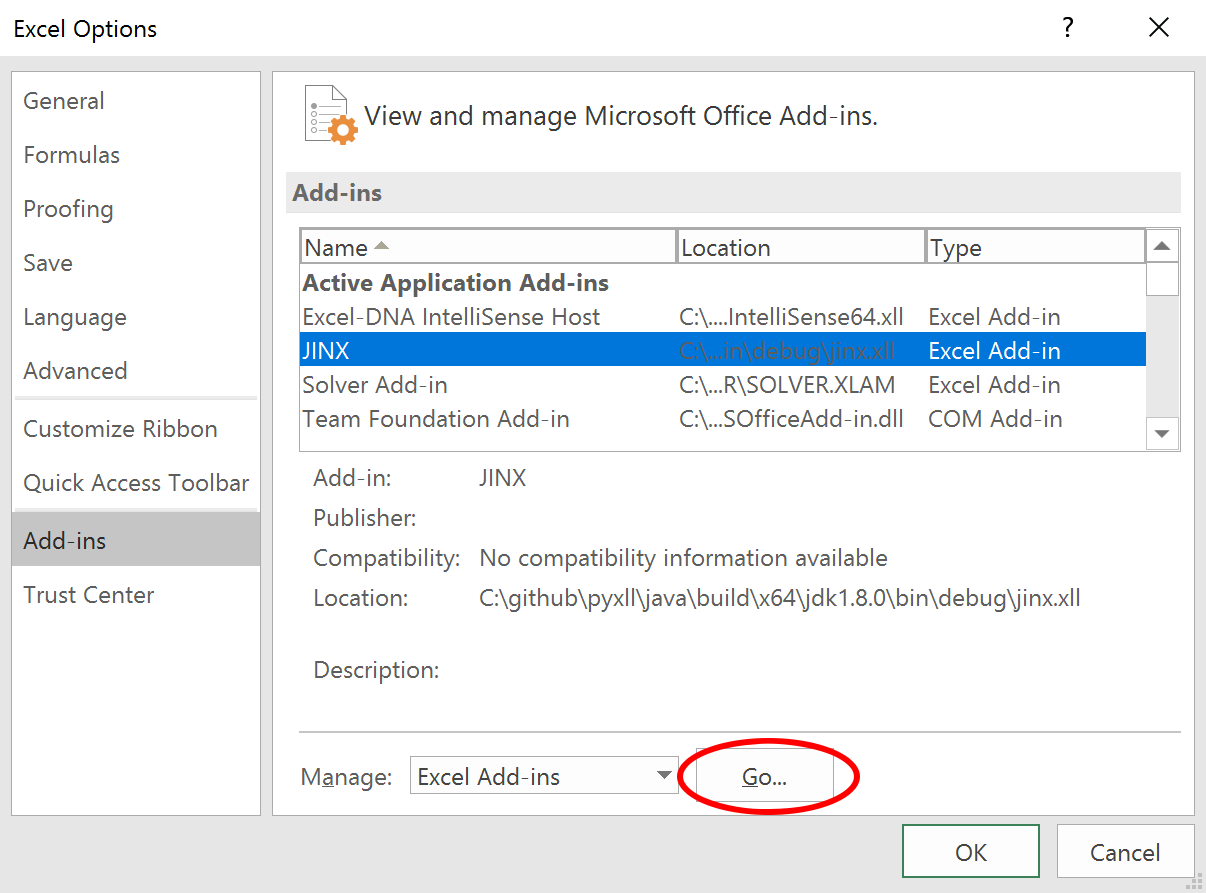
Excel 2007
- Unzip the downloaded Jinx package where you want to keep it
- Click the large circle at the top left of Excel and go to Options -> Add-Ins -> Manage Excel Addins
- Browse to the folder you unzipped Jinx and select jinx.xll
Excel 97 to 2003
- Unzip the downloaded Jinx package where you want to keep it
- Go to Tools -> Add-Ins -> Browse
- Browse to the folder you unzipped Jinx and select jinx.xll
IntelliSense
Jinx integrates with the Excel-DNA Intellisense addin. This is a stand-alone addin that provides in-sheet IntelliSense for Excel UDFs, and is deployed independently of the Excel-DNA C# addin toolkit.
To enable IntelliSense for your Excel functions exposed through Jinx, you need to install the Excel-DNA IntelliSense addin as well as the Jinx addin. When they are both installed Jinx will use the IntelliSense addin to add in-sheet IntelliSense for the functions exposed automatically. There is no additional configuration or code required.
The latest release of the Excel-DNA Intellisense addin can be downloaded from here
https://github.com/Excel-DNA/IntelliSense/releases
For more information about the Excel-DNA IntelliSense project please see
https://github.com/Excel-DNA/IntelliSense
System Requirements
-
Intel or AMD processor (either 32-bit or with 64-bit support)
-
Windows XP or later (Windows 10 is recommended)
-
Microsoft Excel 2003 or later for Windows, including Office 365. Excel for macOS is not supported.
-
Java 6 or later. OpenJDK or Oracle Java are recommended.
Note: To use a 64 bit JVM, you must also use the 64 bit version of Excel. Similary, to use a 32 bit JVM you must use the 32 bit version of Excel.